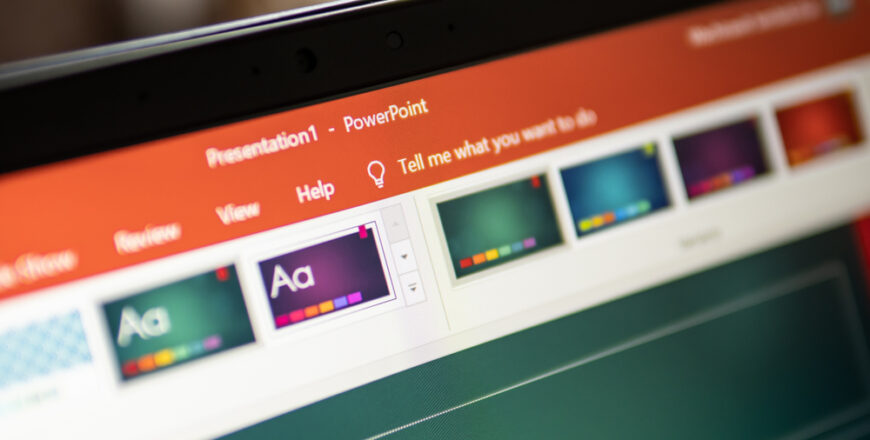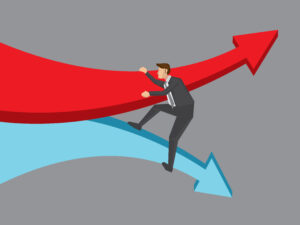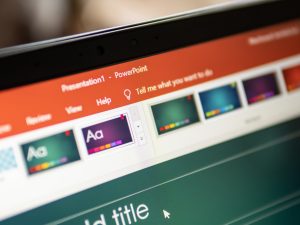Important to know:
The course video is English with Romanian subtitles and test questions are in Romanian.
Overview In this 10-part course, you’ll explore how to create charts in Office 365 PowerPoint. You’ll learn how to insert preset shapes and how to use the Shapes feature in the Drawing feature set to customize them, including resizing them. style and form text. Next, you’ll learn how to edit shapes, how to create fills with uniform colors, how to apply gradients, patterns, or even bitmap textures. Learn how to customize shapes and text boxes by using the Borders feature to create thicker, more colorful lines, adjust line style, and apply different shape effects – a shadow effect, for example. You’ll learn how to use SmartArt to create professional graphics in a presentation. This course demonstrates how to edit charts by adjusting the layout, resizing elements, and even changing the chart type. Finally, you’ll learn how to format a SmartArt graphic by changing its style or color. Objectives • Inserting shapes to create a chart • Creating custom shapes • Adding fill effects to inserted shapes • Adding contours to inserted shapes • Adding effects to inserted shapes • Inserting a chart • Formatting a chart style • Inserting a chart SmartArt in a presentation • editing a SmartArt graphic by changing its size and appearance • formatting a SmartArt graphic by changing its style and color